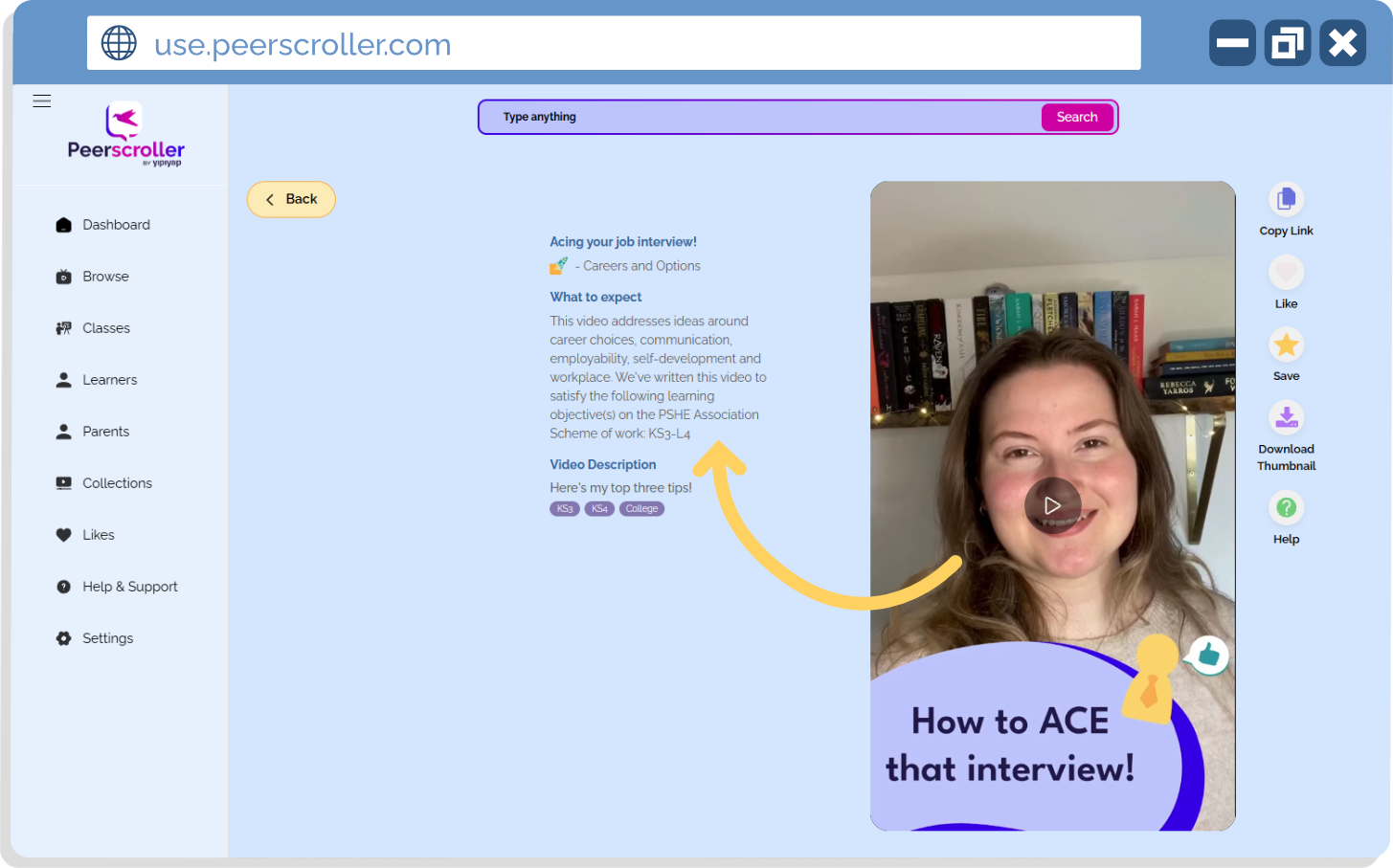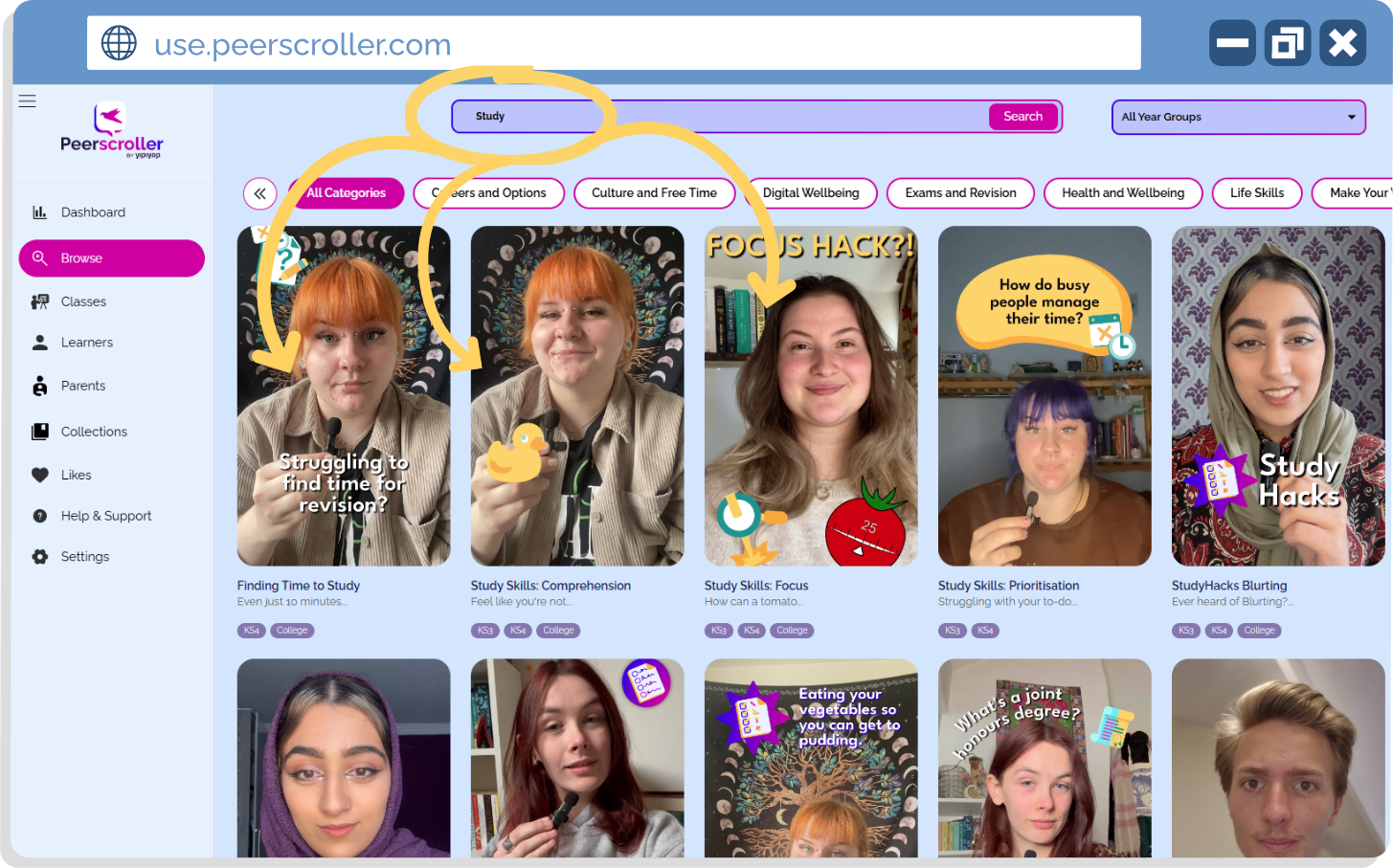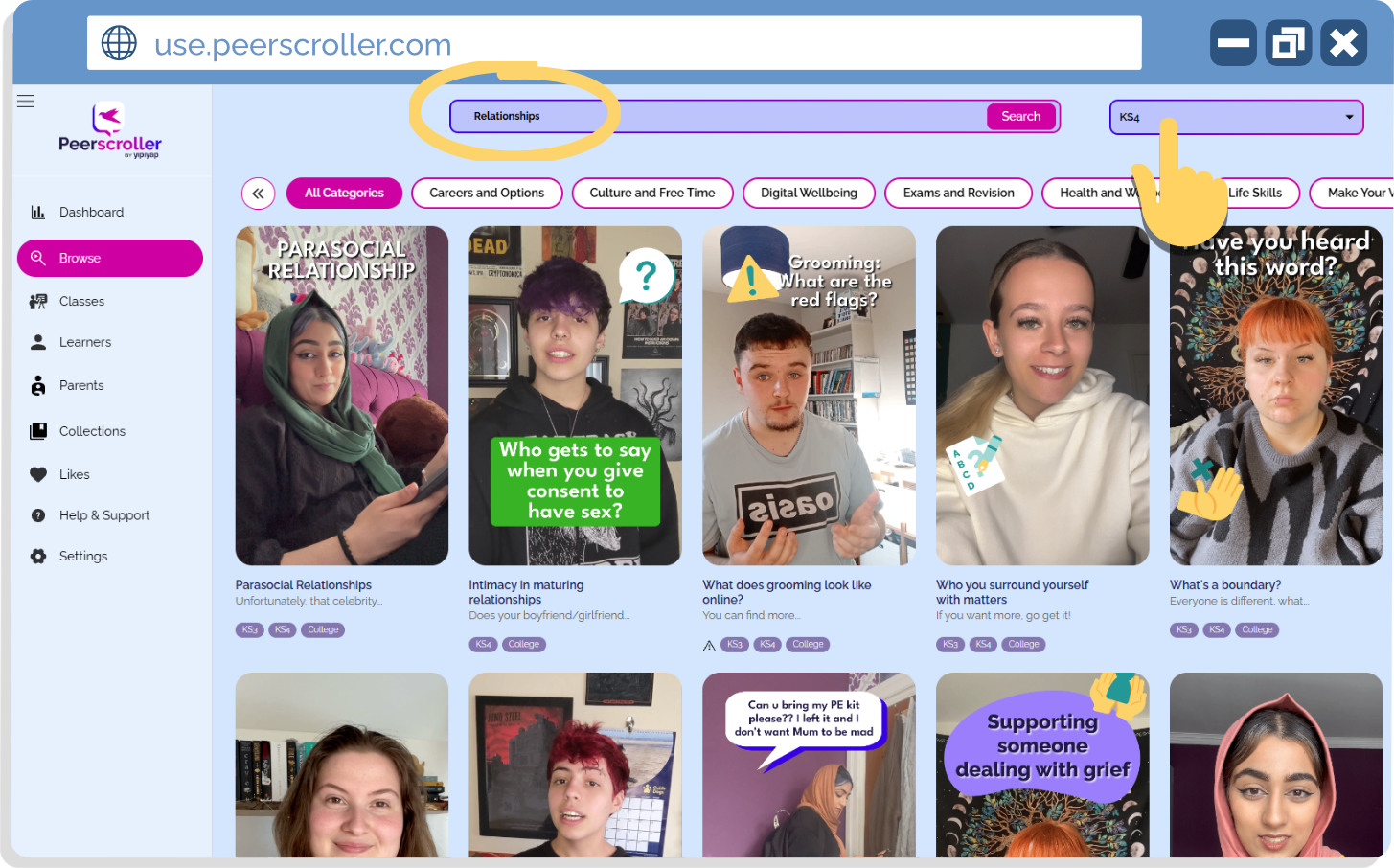Guide: Finding videos on the Teacher Portal
When you’re getting started with Peerscroller, knowing how to quickly find the right videos for your learners makes all the difference. The Teacher Portal has been designed to make this as easy as possible. In this guide, we’ll focus on using the Browse menu and the Search function to locate content. And once you’ve found the right videos, you can explore our playback options in the dedicated Playing Videos guide.
What do you need help with?
Browsing Videos
The Browse menu is your go-to space for exploring everything Peerscroller has to offer. It’s perfect if you want to see what’s available across different topics or discover new videos to share with your learners. You can browse videos by year group and categories.
To get us started, each video in the Browse menu has a title, and a list of the age groups it’s appropriate for.
(Picture of the Browse dashboard)
There’s a Key Stage filter in the top right corner, which allows you to narrow down content to the specific age group you’re working with. Simply click the drop down bar and select the group you’d like.
(Picture of Key Stage Filter options)
You can also filter content by category! Across the top you’ll see a navigation bar with all the different Peerscroller categories. Simply click the category you’re after and all the right videos will show up for you. Don’t forget to use the arrows so you can fully scroll through all the categories available!
(Picture of Category filters)
Finally, when browsing for a video, be sure to check out the Teacher Description, or what we like to call ‘What to expect’. This short snippet of text appears when you click on a video, and tells you everything from what the video covers to which exact Learning Objective it meets. This is a really handy tool to help make sure your lessons are hitting the mark!
(Picture of Teacher Description)
Searching for Specific Videos
If you already know what you’re looking for, the Search bar is the quickest way to find it. Simply type in a keyword, topic, or phrase, and the Teacher Portal will bring up relevant results.
The search function works across:
Video titles
Descriptions
Topic areas
Learning objectives
Let’s type in the keyword ‘Study’ and see what results I get…
(Picture of ‘Study’ search results)
You can even combine search with filters (like Year Group) to make your results even more precise. This is especially useful when planning lessons around specific themes or responding to learner questions on the spot.
Let’s look at an example. I’m teaching a lesson on Relationships to my Year 10 learners, and I’d like to use a Peerscroller video to help bring the topic to life.
To make sure I’m looking at appropriate content for my Year 10s, I’ll head over to the filter in the top right corner and select ‘KS4’.
Now, I’ll head to the search bar and type in ‘Relationships’.
Here’s what the results show!
(Picture of KS4 videos on Relationships)
Now that you know how to find the videos your learners need, check out our Playing Videos guide to make the most of playback features such as subtitles, scrubbing, and full screen.
What do you need support with?
If there’s a specific topic or video you’d like a guide for, get in touch with us!
We’re always happy to work with you to create a tailored guide that helps you get the most out of Peerscroller.