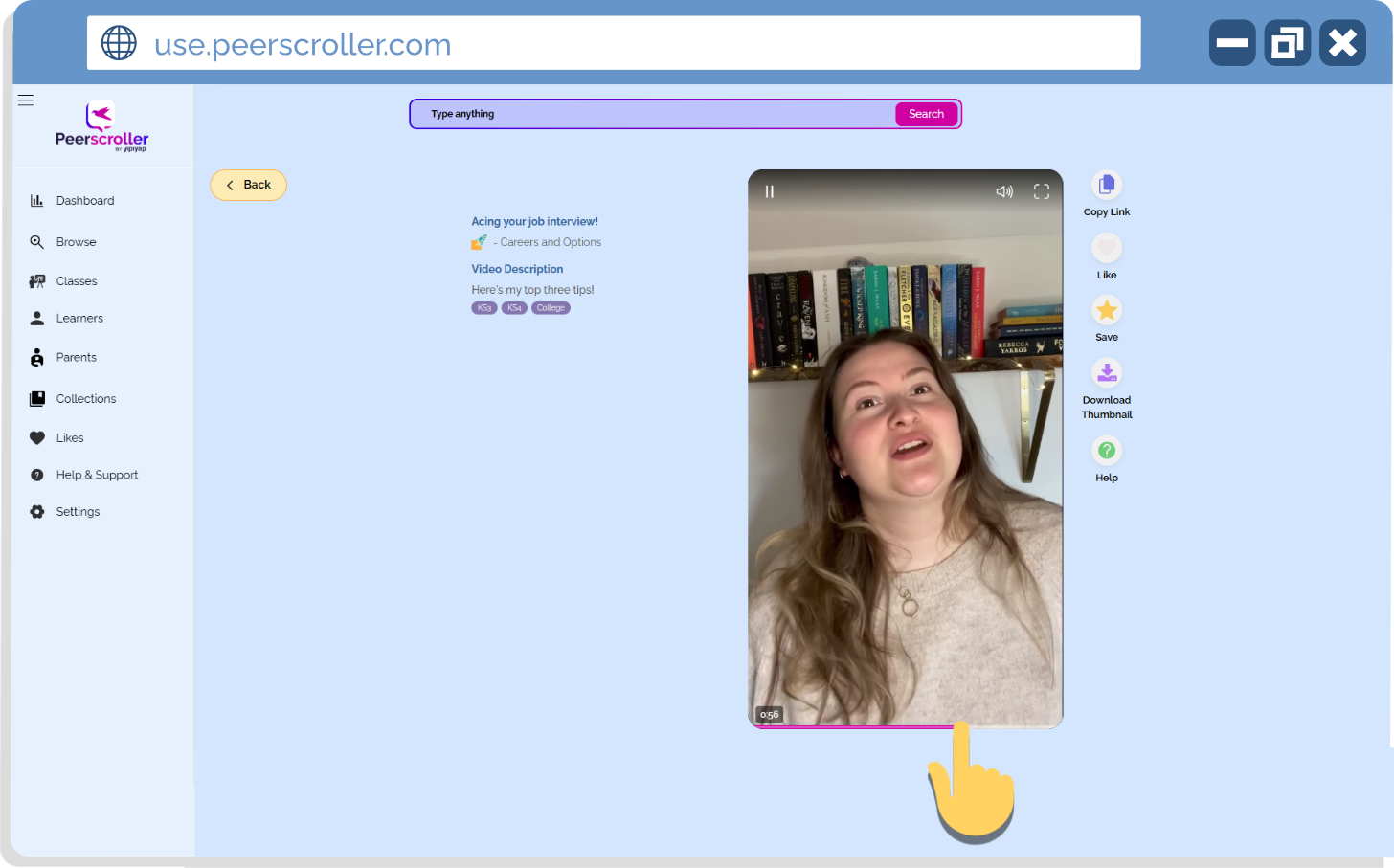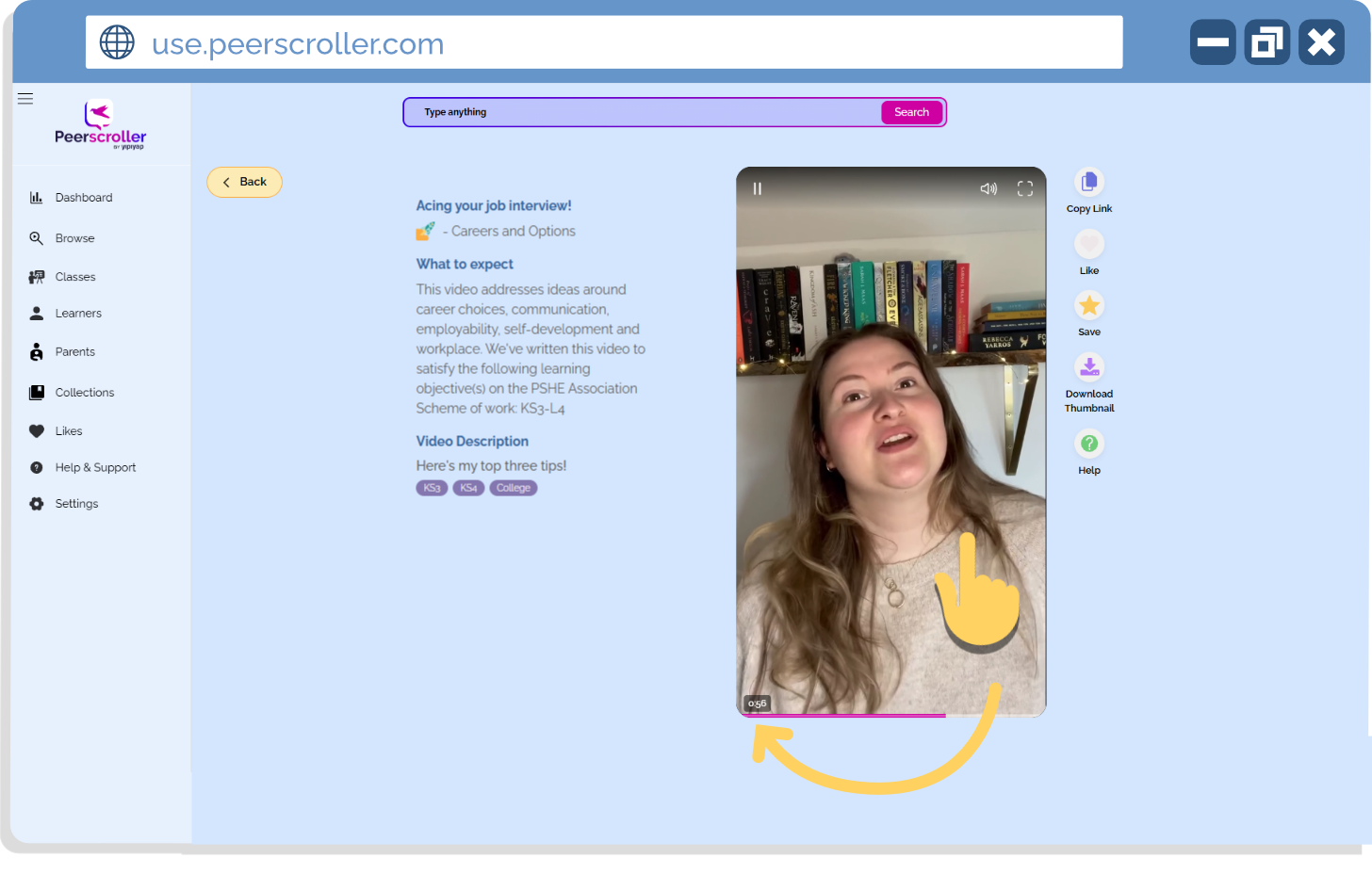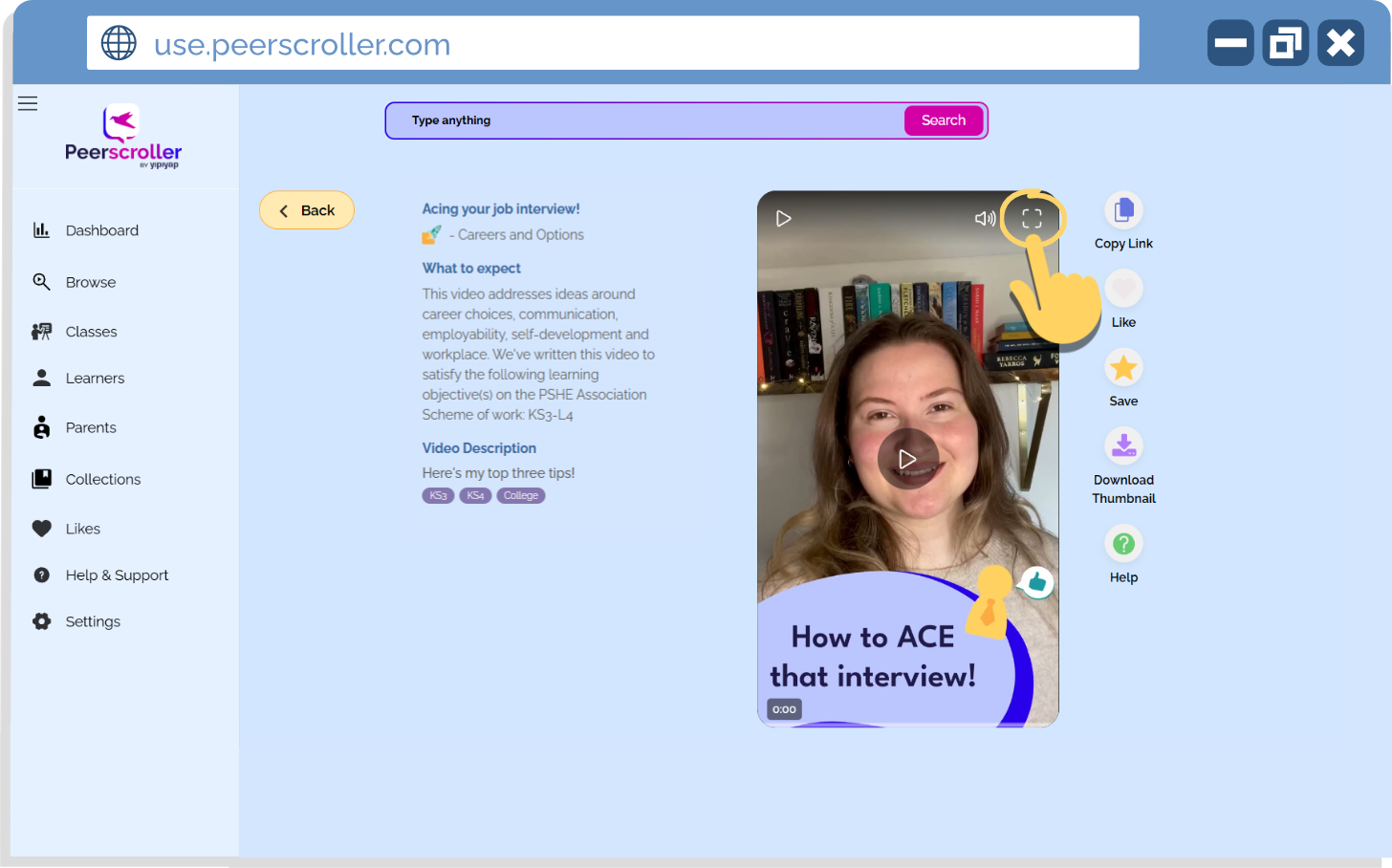Guide: Playing videos on the Teacher Portal
Getting the most out of Peerscroller videos is easy when you know the playback tools available. This guide will show you how to navigate, pause, and control videos so you can highlight key moments and make lessons run smoothly.
What do you need help with?
Scrubbing through a video
Need to jump ahead or revisit a key moment? Simply hover your cursor over the video and drag the pink progress bar at the bottom forwards or backwards to scrub through.
(Pictures of how to ‘Scrub’ on a video)
Checking the time remaining
Want to see how much of a video you’ve got left? Hover your cursor over the video and a timestamp will appear in the bottom left corner, showing you exactly where you are.
(Picture of how to check time left on a vide0)
Adjusting playback speed
You can speed things up or slow them down depending on your learners’ needs. Click the Help icon to the right of the video to open the speed controls.
Press the + button to increase speed (up to 2.0x).
Press the - button to slow it down (as low as 0.5x).
This is especially useful if students need more time to process information.
(Picture of how to adjust playback speed)
Turning subtitles on or off
Subtitles can be a lifesaver in a noisy classroom or for students who prefer to read along. To adjust subtitles:
Click the Help icon to the right of the video.
Select the ‘CC’ option.
If it says ‘CC – ON’, subtitles are enabled. To turn them off, click again and it will show ‘CC – OFF’.
(Picture of how to turn subtitles on)
Playing videos in fullscreen
Want to display a video on a bigger screen? Hover your cursor over the video and click the square icon in the top right corner to enter fullscreen. To exit, press the ESC key on your keyboard.
(Picture of how to put videos in fullscreen mode)
What do you need support with?
If there’s a specific topic or video you’d like a guide for, get in touch with us!
We’re always happy to work with you to create a tailored guide that helps you get the most out of Peerscroller.