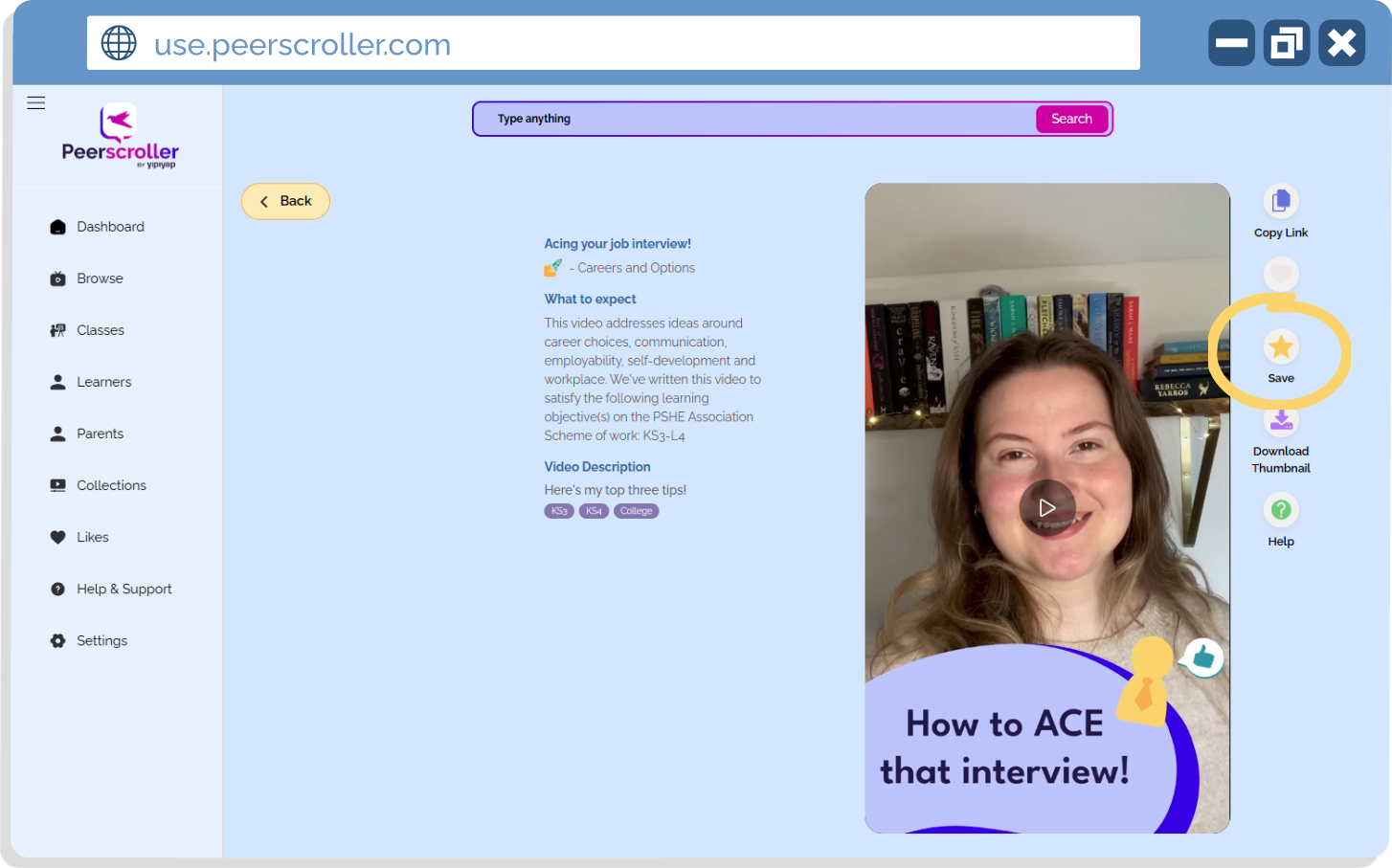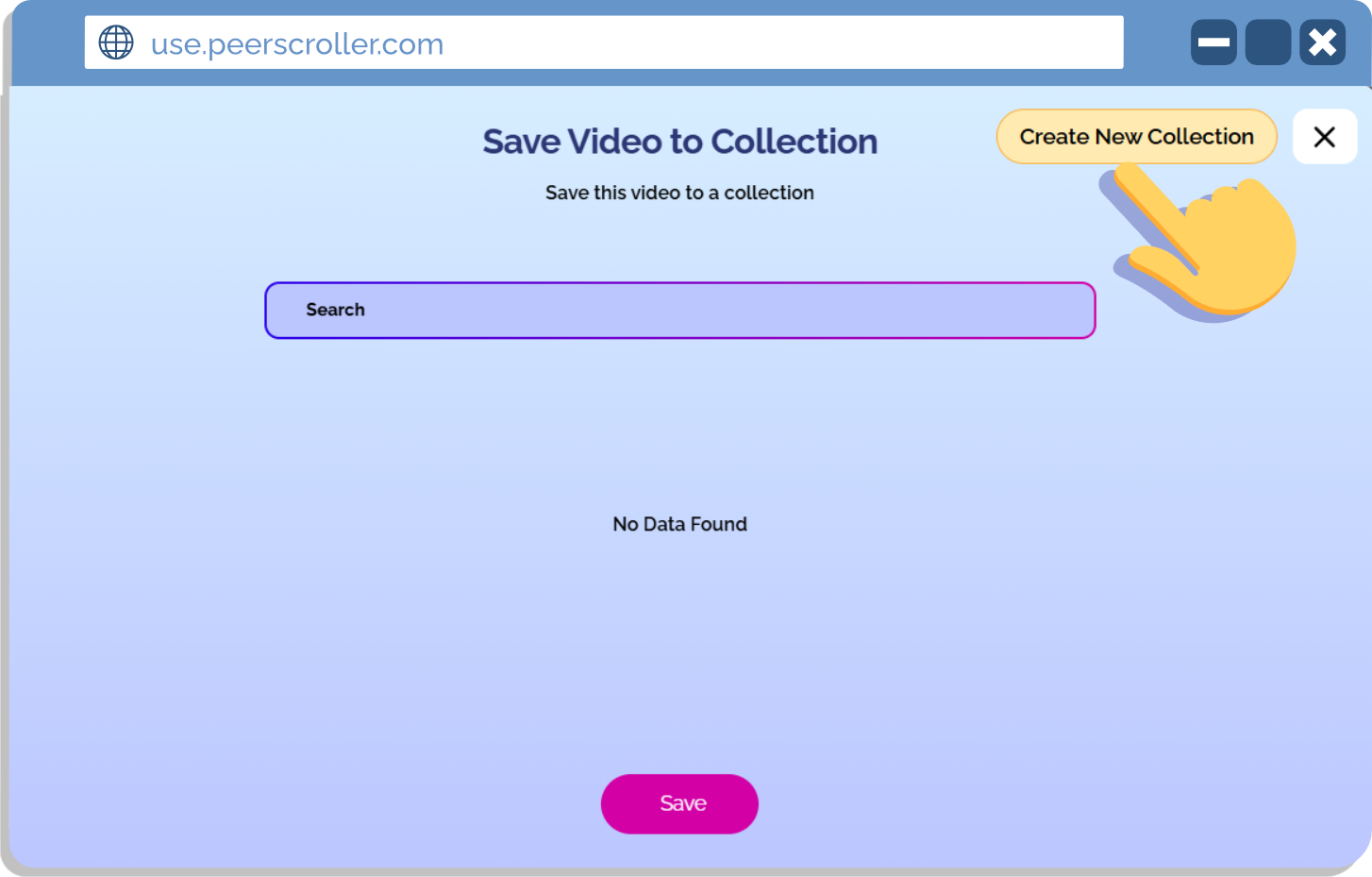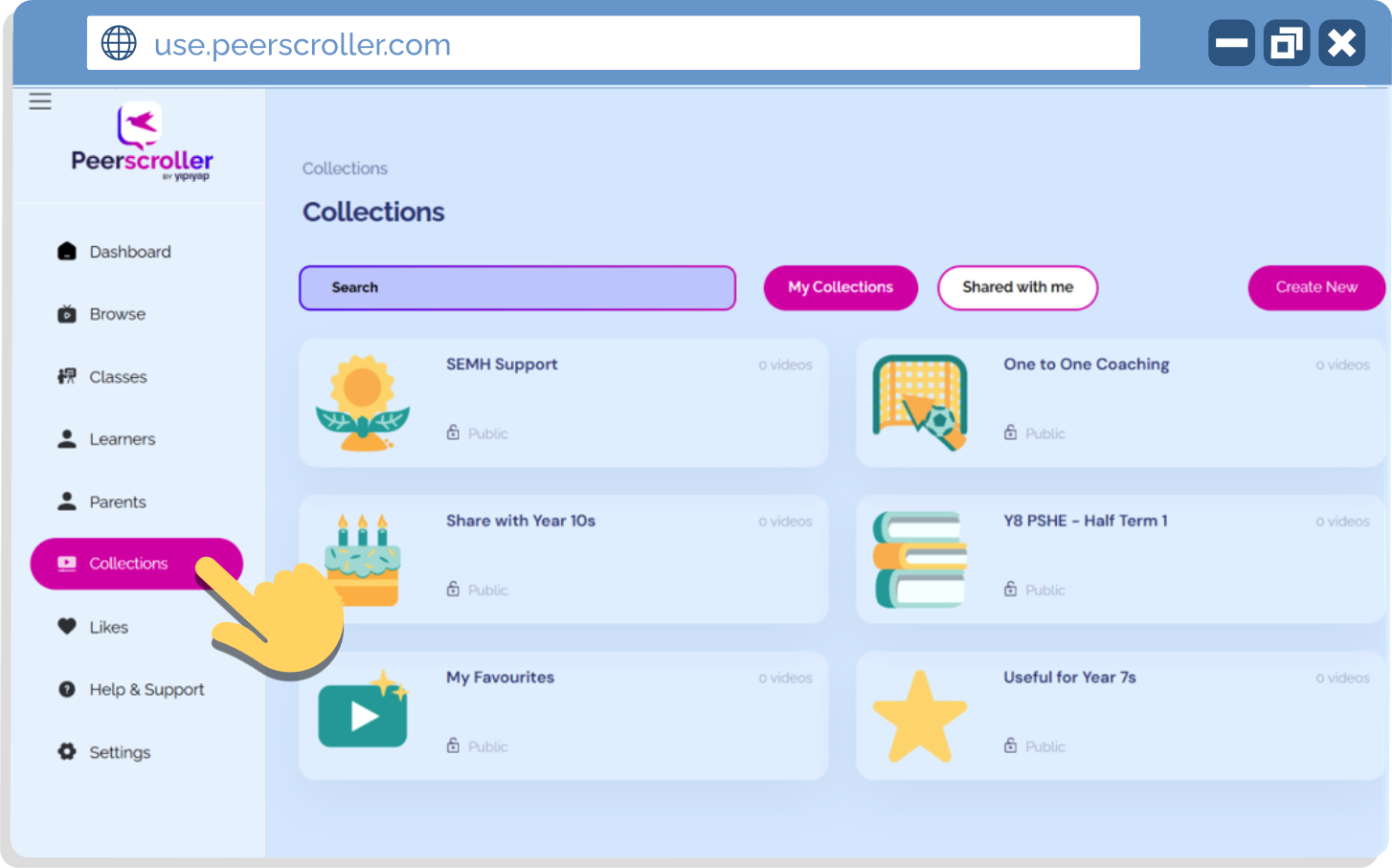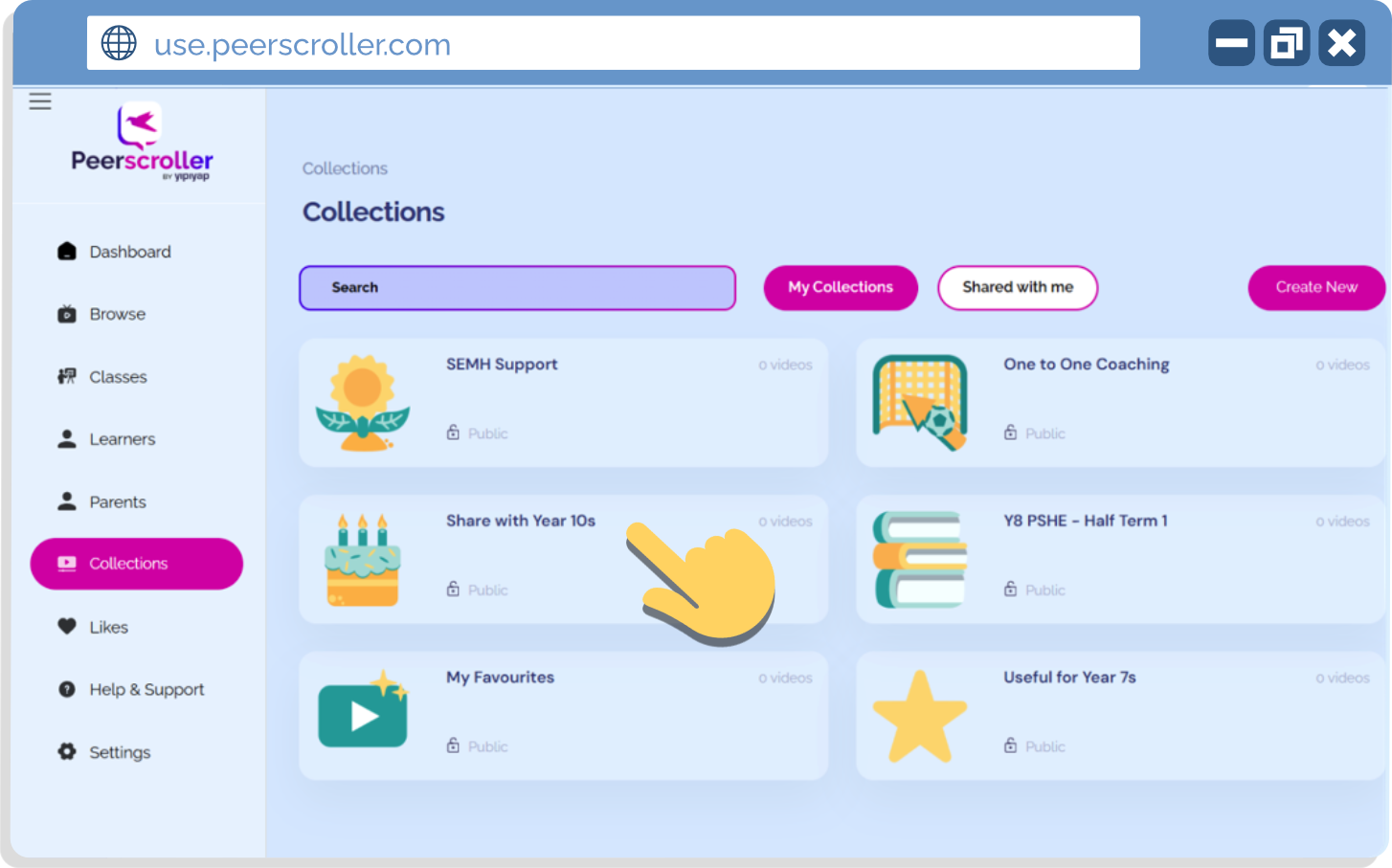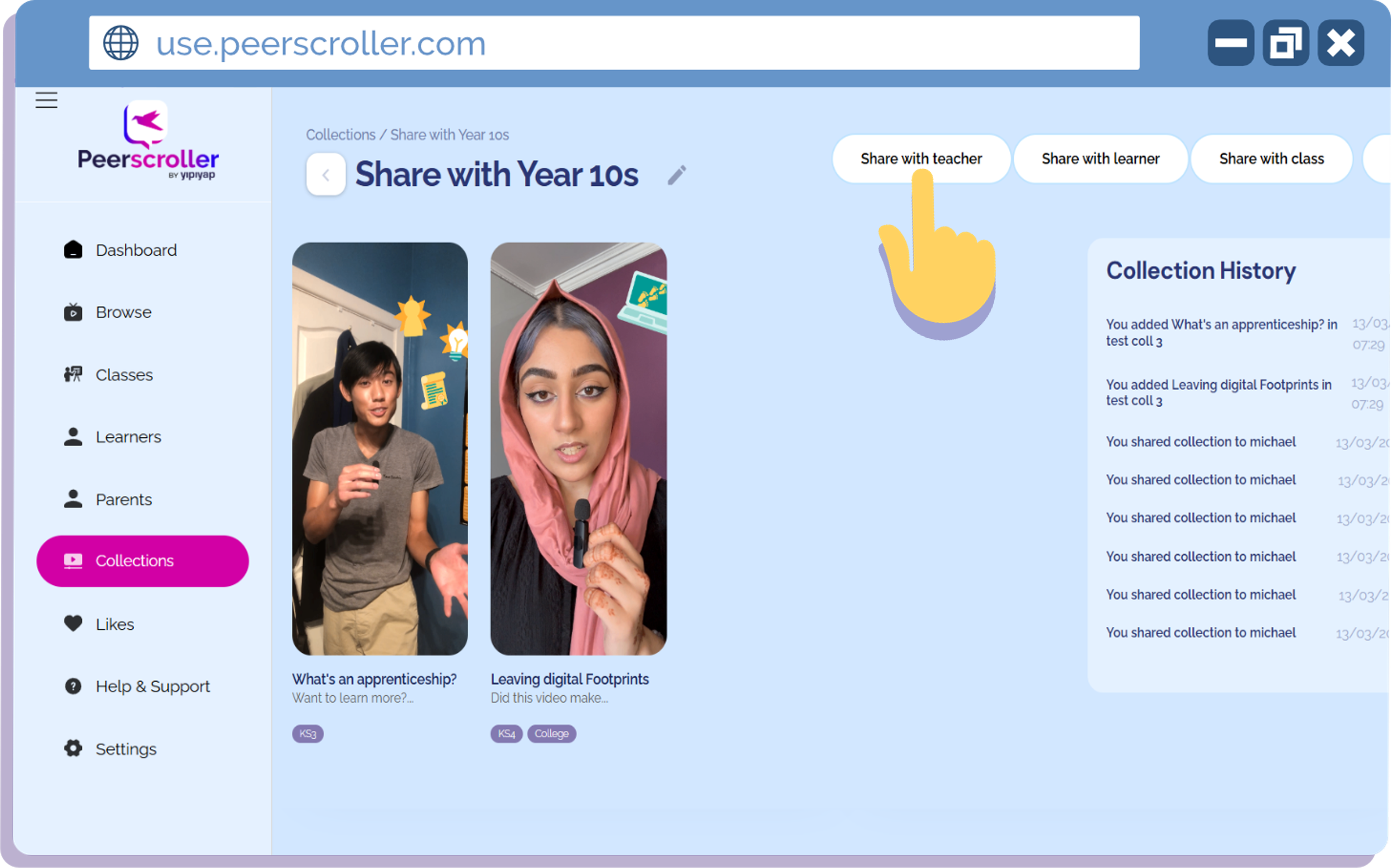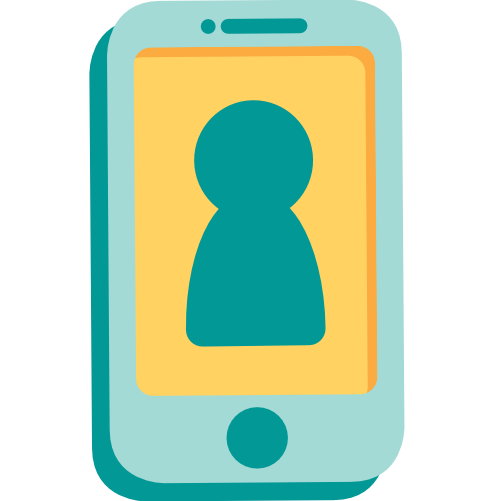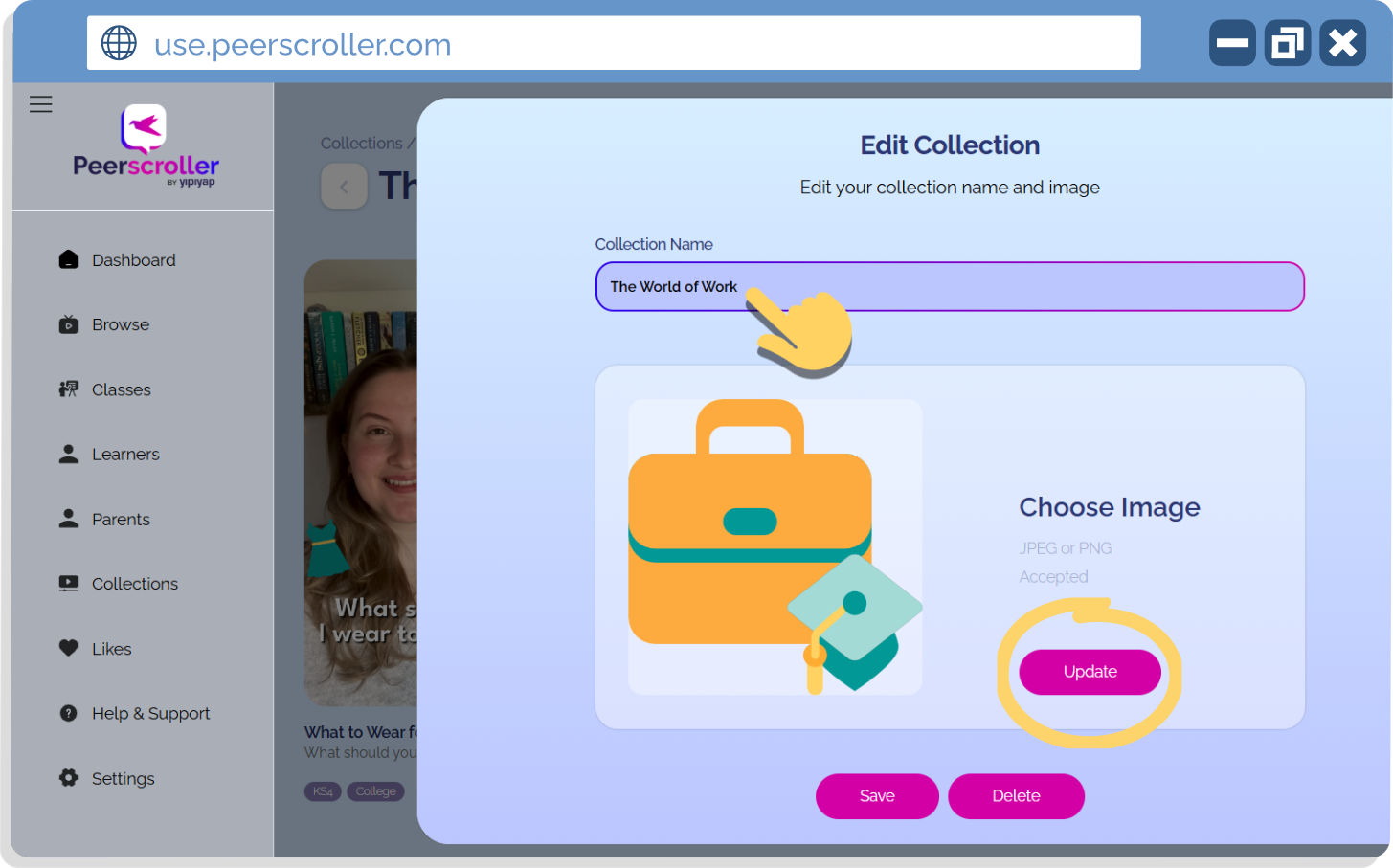Guide: Video Collections on Teacher Portal
What is a collection?
A collection is a group of videos you curate on the Teacher Portal - like a personalised playlist for learning. You can group materials around a topic, theme, or lesson, and share them with students or colleagues.
You can use collections to:
Create a resource bank for a specific class or topic
Organise content to support your lesson planning
Save your favourite videos for later
In this guide, we’ll walk you through how to create, customise and share collections with both learners and fellow teachers.
What do you need help with?
Creating collections
1. Save your video: When viewing a video that you’d like to use, hit the star icon on the right-hand side to save it to a collection.
View displaying how to save video.
2. Create new: You’ll be asked to save the video to a pre-existing collection, or create a new one. Click Create New Collection in the top right corner.
View displaying Create New Collection button.
3. Personalise: Give your collection a name, choose an image, and select a privacy level. Naming and adding an image makes it easy to organise your collections - whether by topic, class, curriculum strand, or learning goal.
View displaying Add Collection view.
Your collection is now ready to view, edit or share!
Sharing collections
Once you’ve created a collection, sharing it is quick and easy.
1. Go to collections: Head to the Collections tab in the main menu.
View of the Collections tab.
2. Select your collection: Choose the collection you’d like to share.
3. Choose how to share: In the top right corner, you’ll see three sharing options. You can share a collection with:
A fellow teacher
An individual learner
A whole class
Teachers will see the collection on the Teacher Portal, and students will see it in their mobile app.
View displaying the share options once within a collection.
Sharing with learners
Sharing collections with students makes it easier to meet learners where they are - academically or emotionally.
You can:
Share a set of videos linked to a current lesson or unit
Recommend revision or catch-up content
Personalise learning for individual students
Provide discreet wellbeing support through private collections
Sharing with teachers
Collections aren’t just for students - they’re also a brilliant tool for sharing resources and working smarter with your team.
You can:
Create collections around key topics or curriculum strands to support consistency
Use them for co-planning schemes of work or preparing cover lessons
Build shared banks of tried-and-tested resources
Editing collections
Want to update the name or image of a collection you’ve created? It only takes a few steps to personalise and refresh your content.
Simply selection the collection you’d like to tweak, and click the edit icon (pencil) to open the collection settings:
View showing the collection edit button.
To rename your collection, type your new title into the “Type here” field
To change the image, click the current image and choose a new one from our options.
Click “Update”, then “Save” to confirm your changes
Top tip: Choose a name and image that clearly reflect your collection’s theme - this helps students and colleagues find what they need at a glance.
View showing the collection edit options.
Privacy settings
When creating a collection, you’ll see a Privacy Level dropdown, where you can choose who can see it. Here's how it works:
Default: Ideal for everyday use. Other teachers can see your collection, and students will only see it once you've shared it with them.
Share Only: A bit more discreet. Your collection stays hidden from everyone until you actively choose to share it.
Private: Just between you and the learner. No other staff will be able to see it’s been shared - helpful for more personal or sensitive topics. (Only your school’s Super Admin can view private collections, and only for safeguarding purposes.)
View showing the Privacy Level drop down.
Viewing other teacher’s collections
If someone has shared a collection with you on Peerscroller, it’s easy to find and view the videos.
Simply head over to the Collections view on the Teacher Portal, and click ‘Shared with me’. You’ll see a list of any collections that have been shared with your account - just click on one to explore the videos inside!
View showing how to access your shared collections.
Key takeaways
Collections help you group and share resources for teaching and learning.
Standard collections are visible to other teachers working with the same students.
Private collections allow for confidential sharing between a teacher and a student.
Only the Super Admin has visibility of private collections for safeguarding purposes.
We’re excited to see how teachers use private collections to support more personalised learning and student wellbeing. If you have questions, ideas, or feedback, we’re always happy to hear from you.
What do you need support with?
If there’s a specific topic or video you’d like a guide for, get in touch with us!
We’re always happy to work with you to create a tailored guide that helps you get the most out of Peerscroller.